How To Pull Your Data From Openwork (OWS)
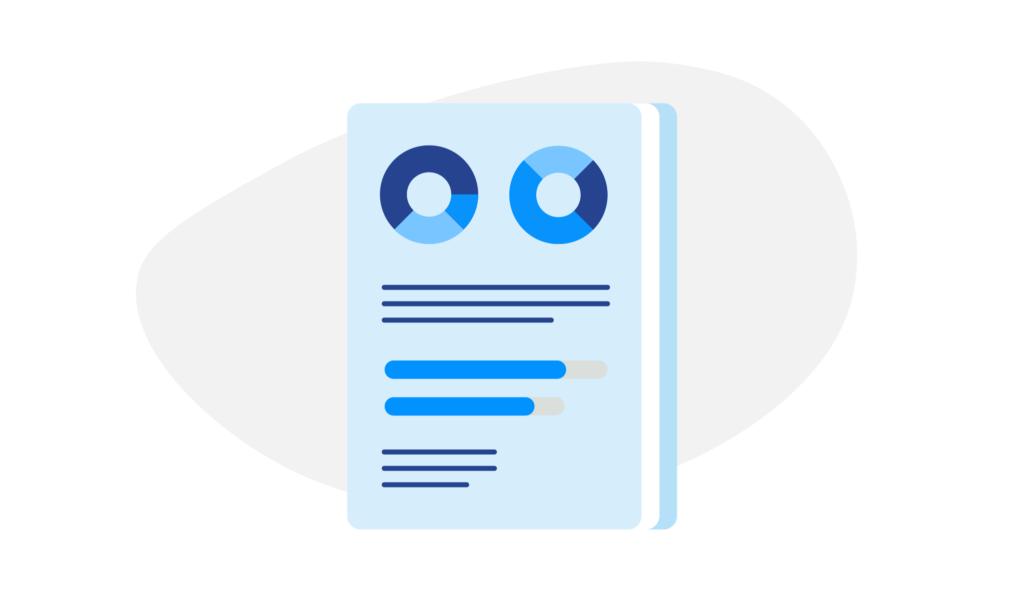
This quick article will give you guidance on:
- Which OWS report fields you need
- What to request from Openwork on first load and for completions.
Step 1
Raise a ticket with Openwork
You need to make 3 requests:
- Request your total current RESI deals
- Request your total current BLT deals
- Request an automated monthly completions report to be sent to you thereafter for each if possible
The fields you need in these reports:
- UserName
- BusinessUID
- FirstName
- LastName
- DateOfBirth
- age
- PartnerFirstName
- PartnerLastName
- PartnerDOB
- partner_age
- PolicyOwner
- Address
- OWS_Postcode
- emailaddress
- OWS_Phone
- CaseID
- SaleID
- Provider
- Product
- InitialPeriod
- Category
- RepaymentType
- TransactionType
- CommissionMatchedDate
- InitialRateEndDate
- CurrentStatus
- ServicingFirmUID
- ServicingFirmName
- ServicingAndSellingFirmMatch
- Loan Amount
- LTV%
- Initial Mortgage Rate
- Estimated Property Value
- FinishDate
- TermYears
- Timeleft
- StartDate
- Property Use
- ClientHasProtection
Additional fields for BTL report***
- *Property_Address
- *Property_Postcode
- *To be Held with Litd Company
- *Portfolio Landlord
- *NumberOfProperties
- BusinessCompanyName
Step 2
Upload your data into the system
Once you've signed a contract with us we'll be in touch to give you access to our system so you can securely upload your data.
How to upload my data for Eligible.
Not getting the data from OWS? We're happy to share fellow Openwork firms who have already been through this process, and who they spoke to at Openwork to get things set up quickly. Just get in touch.
