The Mark As Button
On this page:
- Video walkthrough
- What is the Mark As button?
- Where has my client gone?
- Meeting Booked
- Not Interested
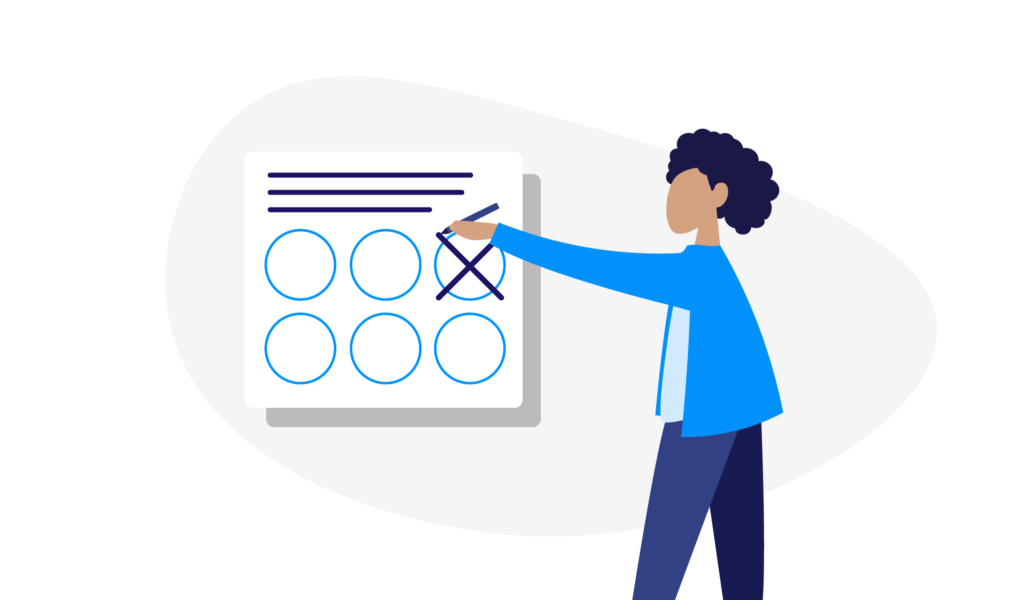
Video Walkthrough
What is the Mark As button?
The penultimate step in your checklist, but one of the most important.
Eligible needs to kept as up-to-date as possible to ensure your clients receive the correct communications, which means always marking outcomes.
You’ll see the Mark as button at the top right-hand corner of each client page, just under your name.

If you speak with your client or have updated information, always update their record in Eligible. Do this by clicking “Mark as” – simple.

You’ll then be asked a few questions. Simply click the buttons and eligible records the outcome.
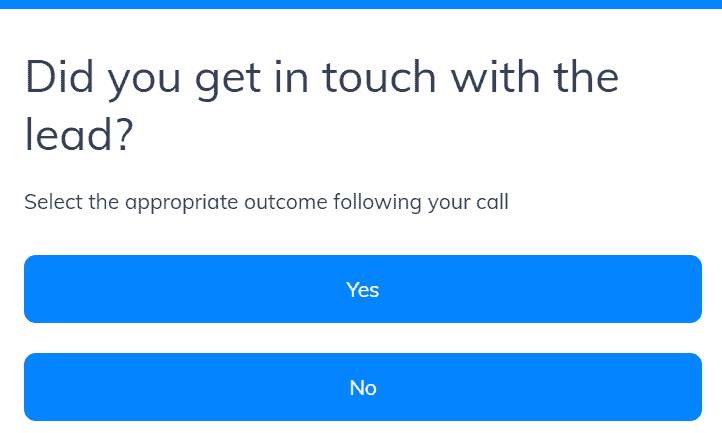
If you didn't speak to the client, you can select no and set a reminder to call back.
If you did, you just need to let us know what happened.
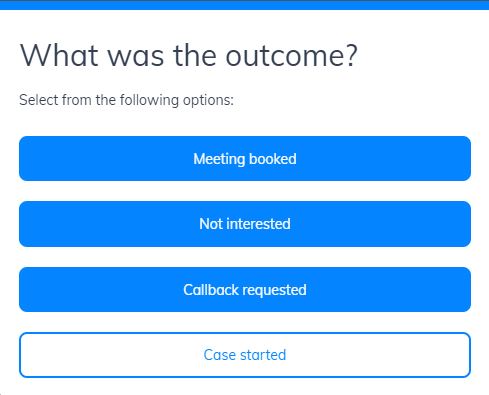
Where has my client gone?
When you mark the record as 'Not Interested' or 'Case Started', the client will disappear from your leads list and communications will stop being sent.
If the client was marked 'Not Interested', then they will no longer receive any communications.
If the client was marked 'Case Started', the next time we would see them again is when their new product is imported with your monthly completions.
Meeting booked
Does what it says on the tin. If you speak to your client and you want to book an appointment, you select this option. It allows you to select a date and time for the meeting.
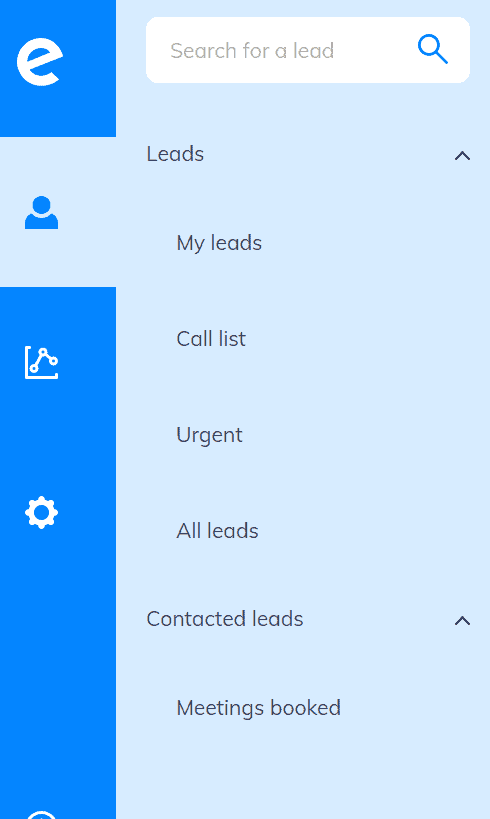
When you update the client in the system to reflect the booked meeting, they will no longer appear on your leads list but will instead be found in 'Meetings booked' under the 'Contacted leads' section.
You can see a list of all your booked appointments in “Meetings booked”. This is where you can also reschedule any missed appointments.
Not interested
Sometimes you’ll speak to a client and they won’t be interested in taking the discussion further. That's when you can choose one of the outcomes listed below.
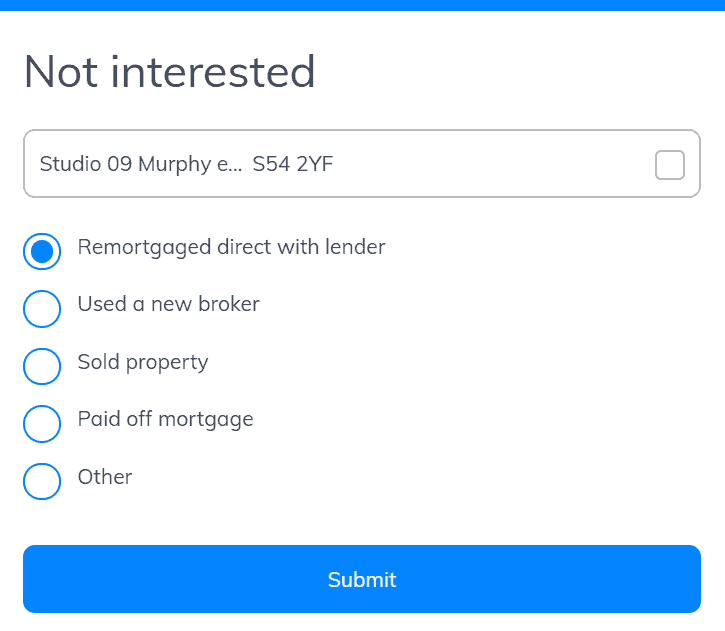
We need you to select an option so that we stop communicating with clients who have told you they are not interested.
