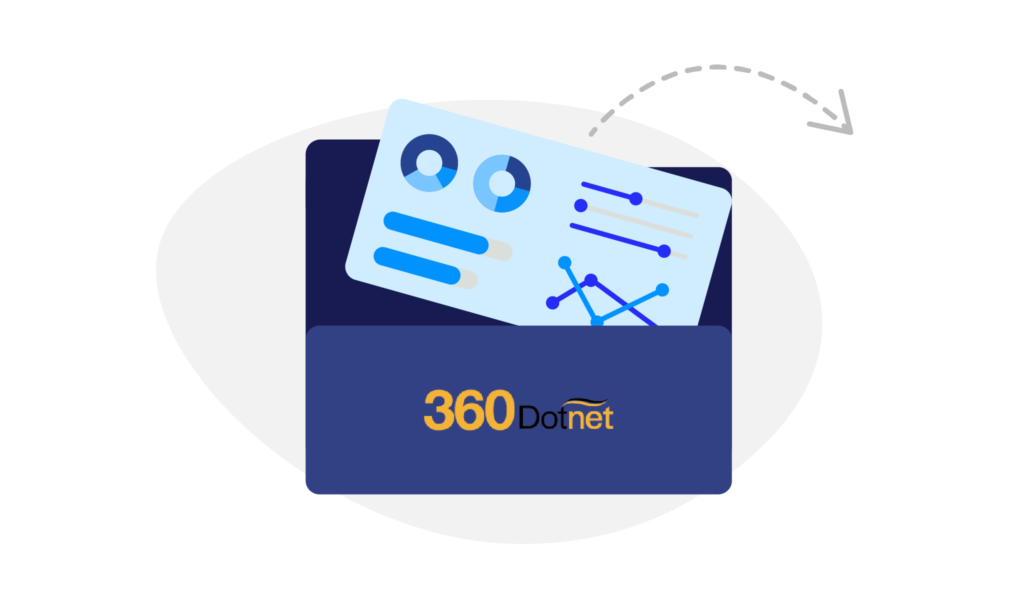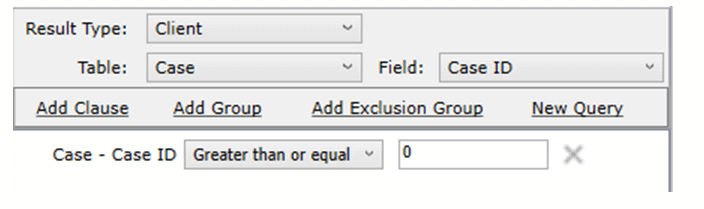How to extract data from 360.net
Getting started
You'll need 2 reports pulled from the system to get the fields you need.
- Campaign manager (for client contact information)
- Performance explorer (for product information)
Step 1
Open 360.
Step 2: Download report 2: Campaign Manager
Click 360 Office > Tools > Campaign Manager.
Select ‘Table = Case’, ‘Field = CaseID’, and select ‘Add Clause’.
Change the dropdown to ‘Greater Than or Equal’, and remove the line above this.
The query itself should look like this:
Click ‘Run Query’ (bottom corner of screen).
Click ‘Export to Excel’ (at top of screen).
Step 3: Download report 4: Performance Explorer
Click 360 Office > Tools > Performance Explorer > Show Data.
Select Time Period, ( we need your entire data set each time you upload) example: (2017- 2022) then right click ‘Mortgages Written’ and select ‘Show Detail List’.
Add in the extra fields we need by right-clicking and selecting ‘Column Chooser’.
Add columns:
- End Date
- Penalty End Date
- Expiry Date
- Correspondence Address
- Property Address
- Status Changed
Right-click on the data itself again and select ‘Export Grid to CSV’ to bring it out of 360.
Step 4
Upload to Eligible.
Please name these files exactly as below:
- Campaign manager
- Performance explorer
I need help
You can contact their 1st Line Support on 0845 6592 360 or email support@360lifecycle.co.uk.
Alternatively, we’re happy to jump on screen shares with you.