The Load Approval Feature Explained
On this page:
- What is Load Approval?
- Video Tutorial
- How to access Load Approval
- Types of errors
- Unable to fix an error
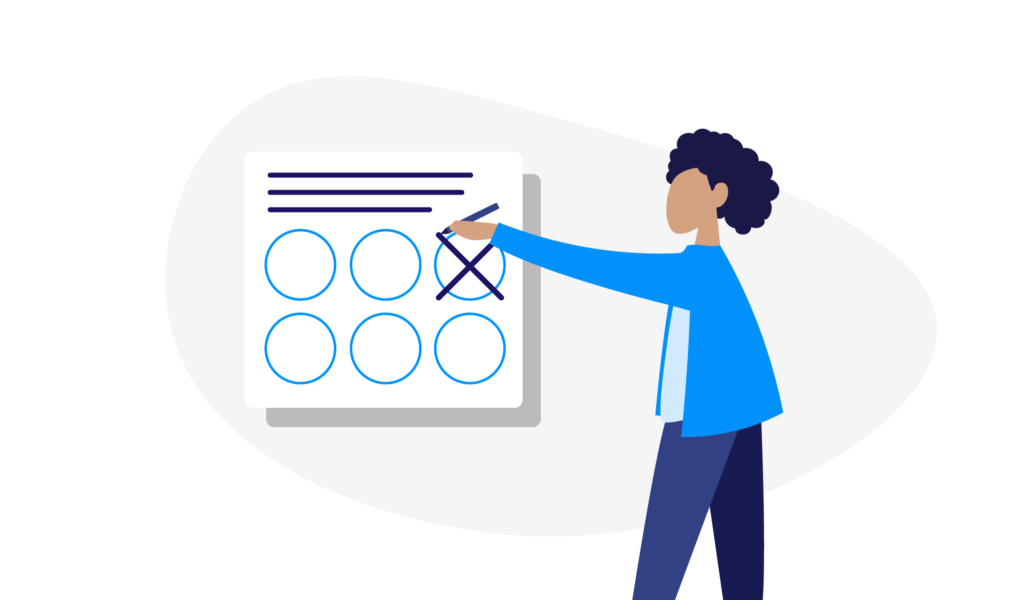
What is Load Approval?
When you submit your completion data to us monthly, our system goes through a thorough checking process. Each of your records are carefully scanned to ensure there were no red flags or missing information.
Load Approval will show you the data entries that need to be reviewed, resolved or classified before ingestion. Think of it as a data safety net to ensure no inaccurate or incomplete records slip through to the system.
Any records in Load Approval will not be receiving communications from Eligible so it's worth staying on top of to ensure your clients receive all important information.
Watch the quick tutorial:
How to access Load Approval
Most firms only allow users with managerial or admin permission groups to access Load Approval. To change access within permission groups, contact support@eligible.ai.
Log into Eligible and head to the toolbar on the left hand side. Click on the file uploader (cloud and arrow icon), then click "Load Approval" and "All items". This will take you to a list of the data entries that our system flagged for review.
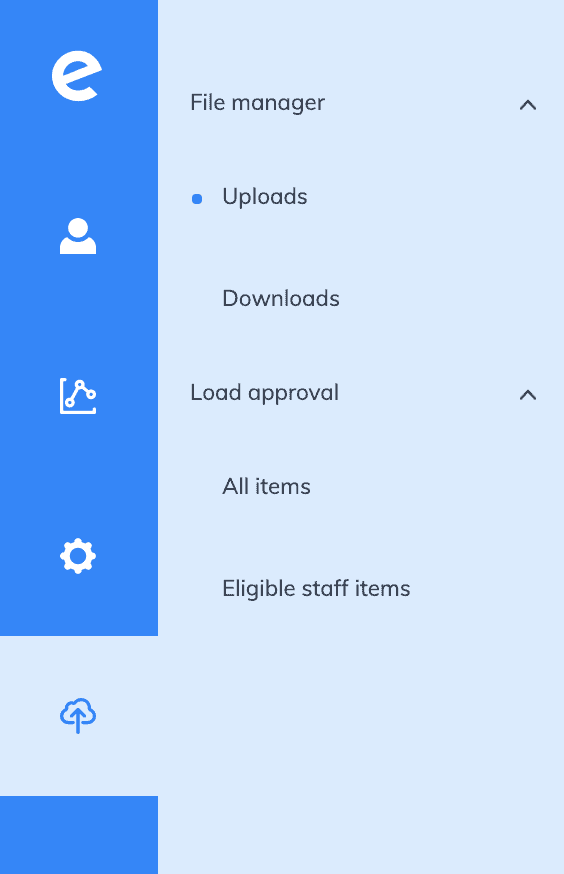
Don’t panic – entries are at an applicant-level, rather than mortgage-level. If you’ve got multiple applicants, this list could shrink down twice as fast as you’d expect!
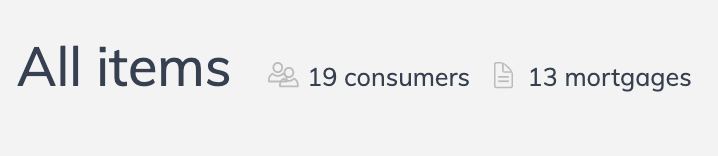
Click on a row to see details of the consumer and issue.
Types of errors
Each record has a key next to it to give you a glance of what type of error it's facing.
Red errors are "hard issues" meaning they're missing compulsory fields that we’ll need you to fill in for us to upload the record.
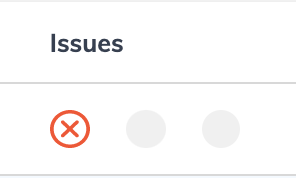
Yellow “i”s are "soft issues" – items for review, such as duplicate consumer names or contact details.
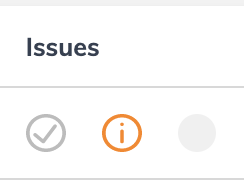
Blue “?”s are issues that we’re looking for you to help us classify, such as ‘we think this is a further advance rather than a new mortgage’…
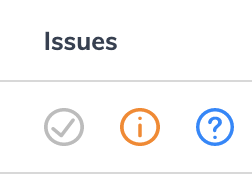
Make any changes straight into the highlighted text boxes. Then click the save button in the top-right of your screen.
Once you’re ready, click "Submit changes" to finish:

Unable to fix an issue
If there’s anything you’re unable to fix or change, please click ‘unable to fix’ in the top-right corner, and let us know where you need our help.
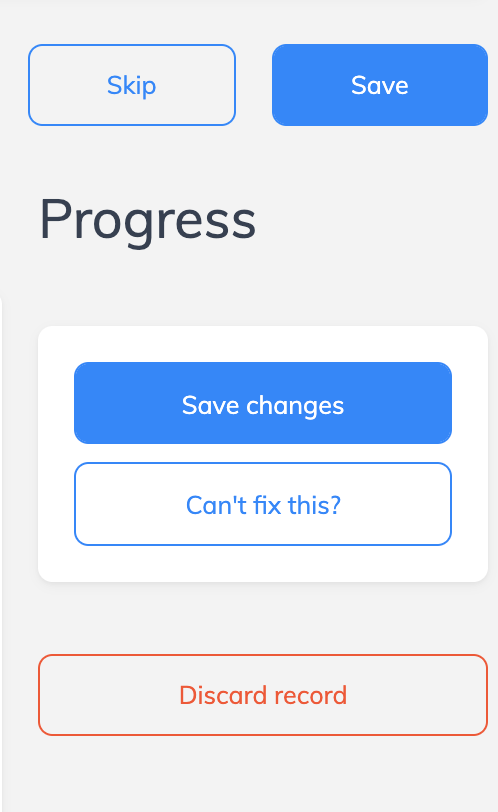
After you’ve submitted your changes, we’ll run it through another data cleansing process and get the records added to the system.
Happy data validating!
