Uploading Completions
On this page:
- What does uploading my completions mean?
- How to upload
- What data do I download
- Common issues
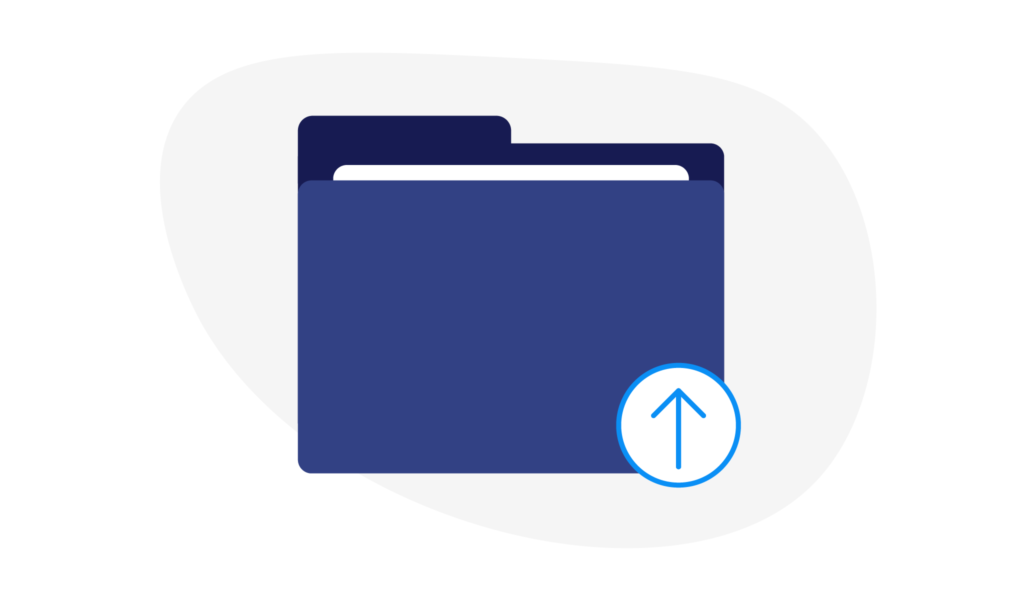
What does uploading my completions mean?
Every month, you will have new cases you have completed that need to be imported into the system to ensure your clients can start receiving their relevant communications.
These cases need to be exported from your CRM or database and uploaded into Eligible in the correct format.
How To Upload
Most firms hold default access meaning managers and managing advisors permission groups can upload files. Talk to us if you need access.
Upload a CSV or excel file of your entire data set directly into Eligible.
- Log in
- Go to file manager
- Upload your file(s)
Please label this as “Mortgage Data”.
We’ll review and transform the data ASAP. We’ll only run checks by you if absolutely necessary.
We match the new upload to what currently exists for your firm. We then create a new client record, update an existing client’s mortgage or add a new property to a client’s portfolio.
What data do I upload?
Your entire data set at that month in time including the back-book. This reduces the risk of us missing records or any inaccuracies amongst the system.
This report will include:
- Everything we've seen before (which will be recognised and skipped, unless data has changed)
- Any new completions
Common Issues
Some common issues we see that cause file uploads to fail are:
- Test data appearing in files.
- Incorrectly named column headers.
- Incorrectly named files.
The format of your upload will vary by CRM (Check our CRM how-to’s on extracting the data we need).
We use an automated standardisation tool to import files so it's essential that columns and files are named correctly so the system can scan, read and import the right data in the right place.
If there's any problems with your upload, a member of Eligible's support team will reach out to discuss and give guidance.
