The Client Profile
On this page:
- What is the client profile?
- Information on the client profile
- The Activity Pane
- Mortgage Details
- How to Correct Data
What is the Client Profile?
Each client is unique, and so is their record. This is where we hold information about their mortgage and display any client activity. This can be accessed by clicking on the clients name in any of the lists or the search bar.

Information on the Client Profile
The information you see here comes straight from your CRM. We validate this with you during the data ingestion process.
You view what your client views – all in one place. So no need to flip between systems. HURRAH!
Basic info
This displays basic contact information that we hold for your client.
Answers
Whenever your client requests a call, the system will prompt them to answer some questions. This will help you to catch up on their current financial, living and protection situation and help you prepare for the call.
Activity
Where the magic is tracked. Here is where you’ll be able to see what is sent to a client, whether they’ve opened it, clicked a link, logged in or requested a call.
Everything to do with a client is tracked in their activity pane.
The Activity Pane
You can see what a client has been sent in the activity pane. Click each email to see the contents.
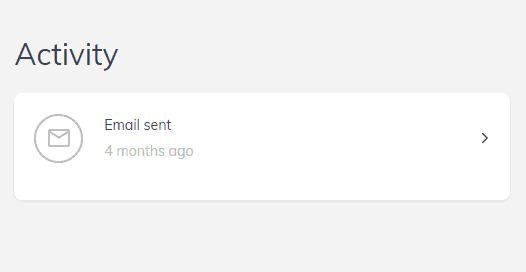
Activity items
Email sent - email has been sent from the Eligible system to the client
Email opened - email has been opened by the client
Clicked a link on an email - link in an email has been clicked by the client
Account created - client has created an account in the consumer app
Logged in - client has logged into the consumer app
1st call requested - client has requested a call
Business user actions
Assigned from being an orphan - user has assigned this client to an adviser
Retained - client has been marked as case started
Not Interested - client has been marked or marked as not interested. They may have gone direct to the lender, used a new broker, paid off their mortgage or sold their property
Meeting booked - user has booked a meeting with this client
1st callback request - user has called the client, spoken to them and set a reminder to call them back
1st voicemail left - user has tried to call this client and left a voicemail
1st attempt - user has tried to call this client and hasn't left a voicemail
Removed from list - user has clicked "stop trying" on this client, usually due to no response after several attempts
Data change requested - user has requested a data change on the client
Data change resolved - the data change on the client has been resolved
Mortgage Details
This is where we hold the client's mortgage information.
If they have more than one mortgage, they will all be displayed here in the same record.
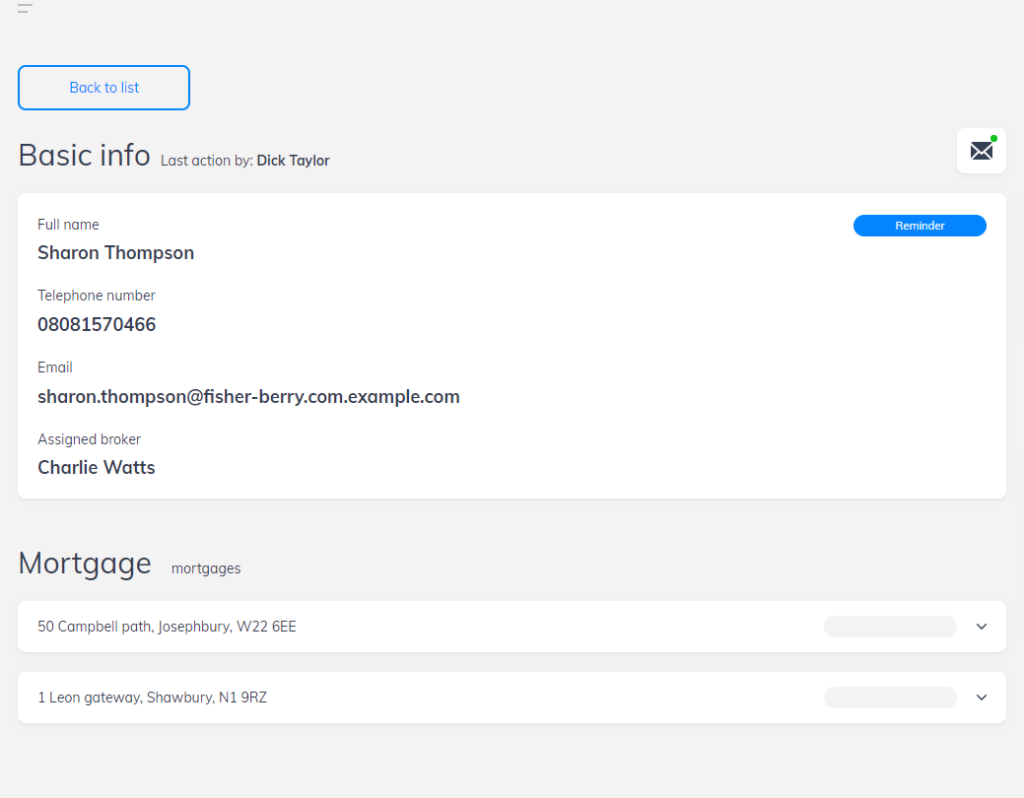
How to Correct Data
Not everyone’s perfect; sometimes there will be errors with client data. Maybe you need to tell us that a client has updated their email address, phone number or other contact details.
Use change data when there are errors or updates required for:
- Product information
- Client contact information
Simply click “Mark As” (this button is so important it has its own section explaining how you can use the 'Mark As' button):

Then click Change data.
Then tell us what needs changing. If the client has multiple mortgages, tell us which property the change is for.

Read next:
